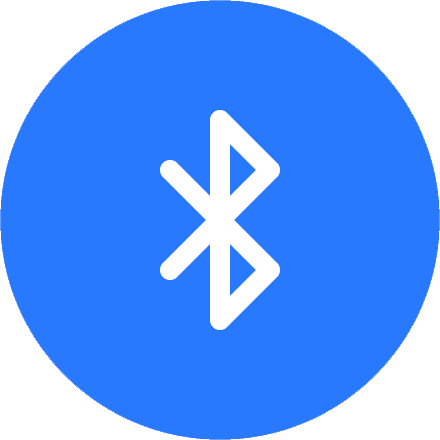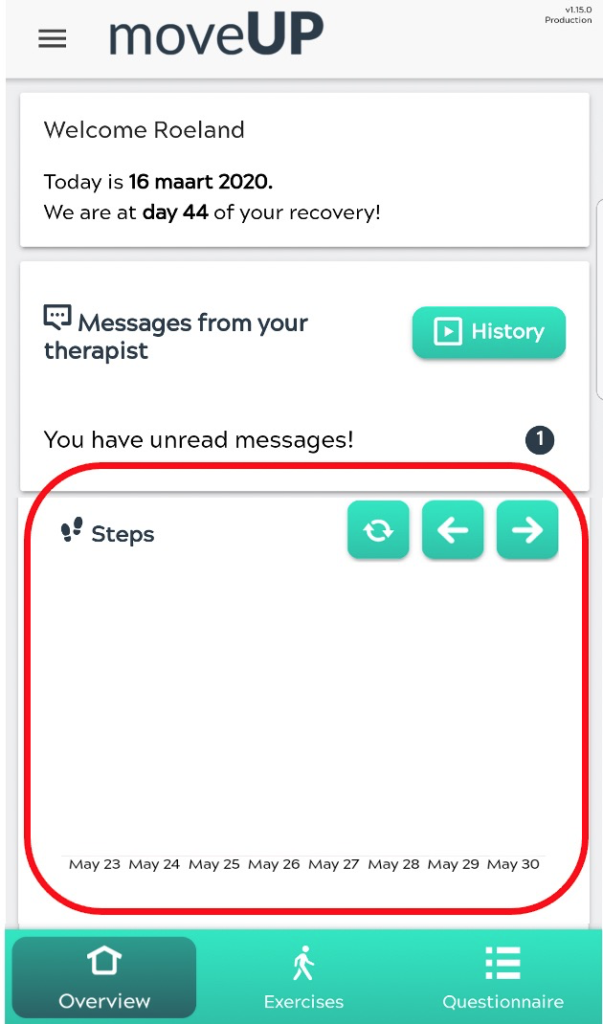
If you see an empty area below your steps, you still have to pair your step counter with the app. After the pairing, your steps will appear in this area.
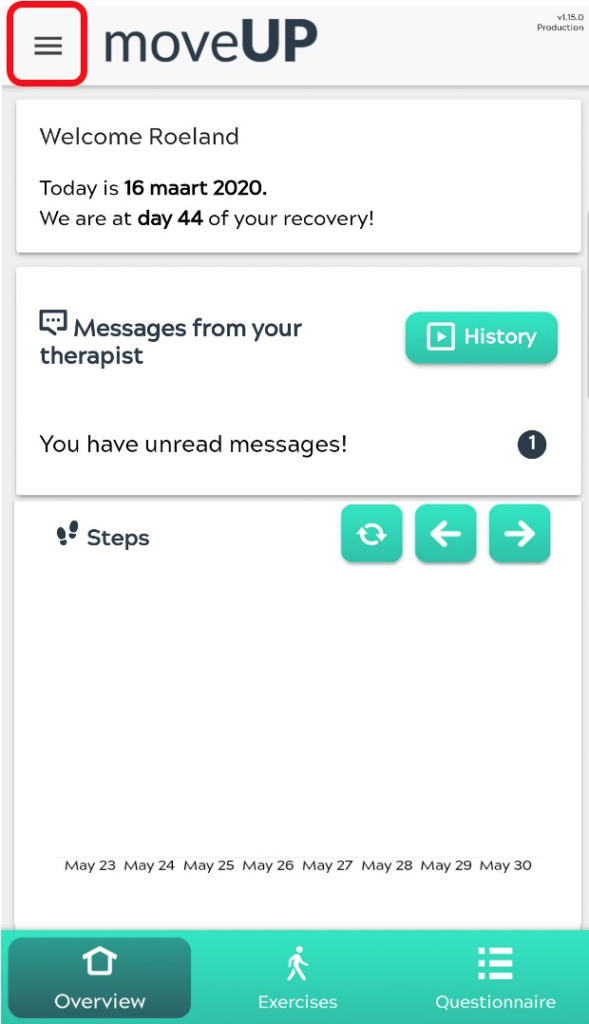
To pair your activity tracker click on the menu sign on the top left of your screen.
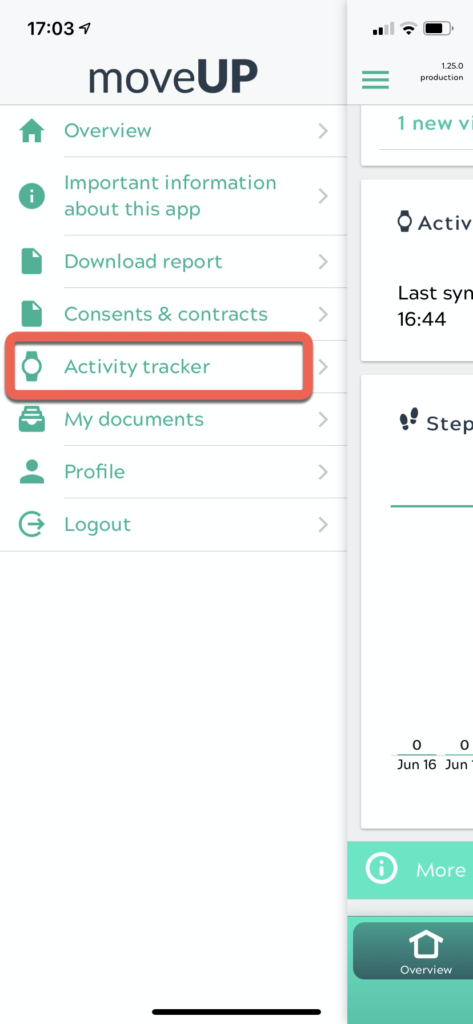
Chose “Activity tracker” from the menu list.
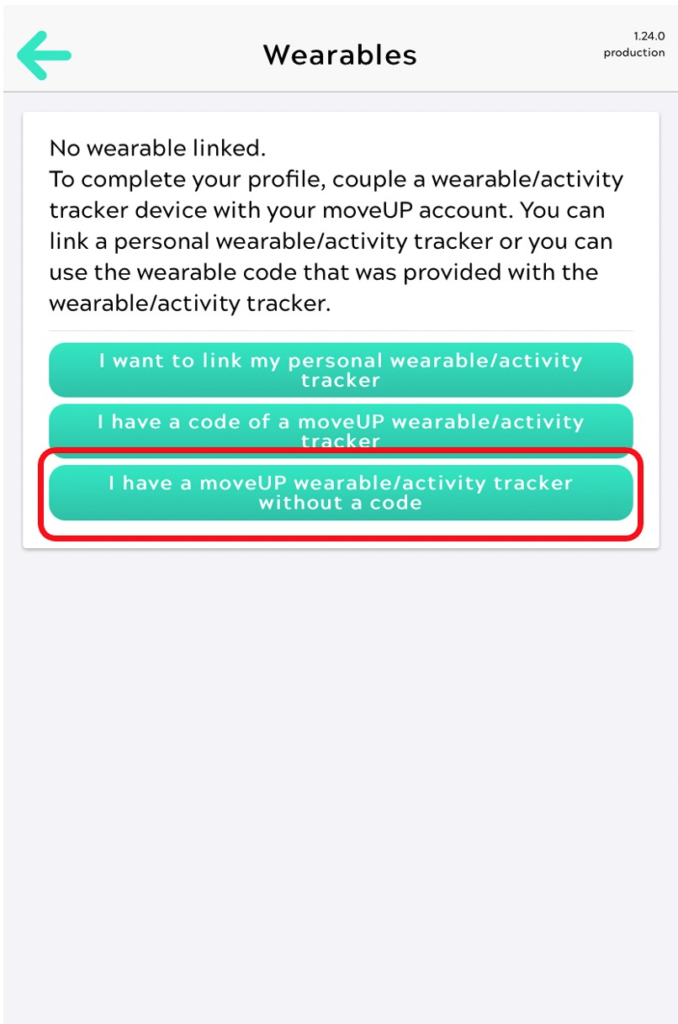
Choose the option at the bottom “I have a moveUP activity tracker without a code”
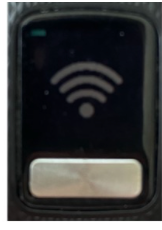
Press the silver button on your activity tracker for 2 seconds until the wifi symbol appears

Press the silver button on your activity tracker for another 2 seconds until figures appear below the wifi symbol
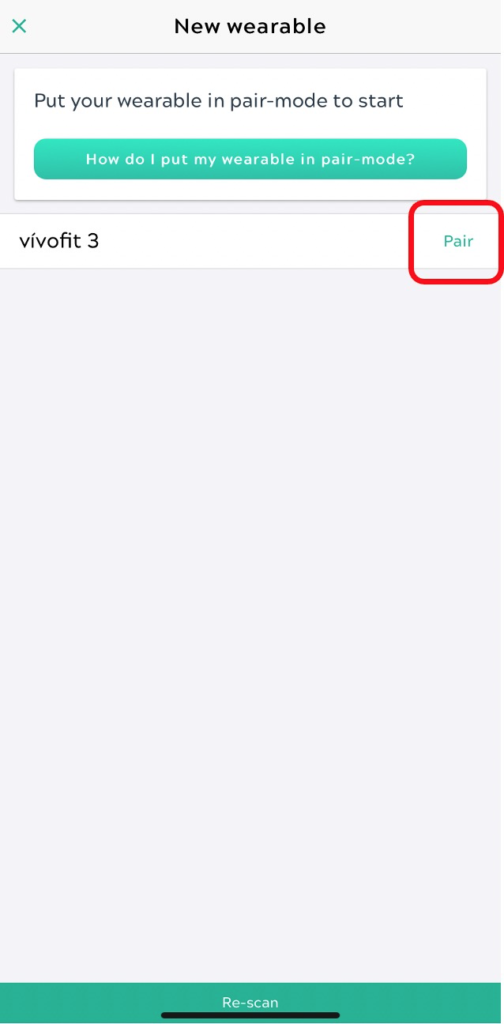
- “vivofit 4” will appear on your screen
- choose “pair” on the right of it
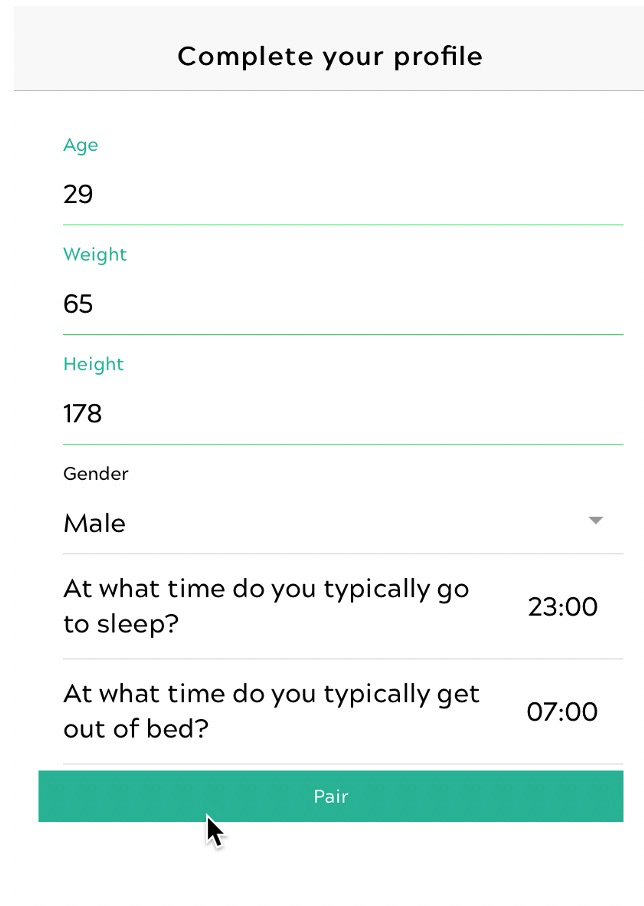
Fill out the field and click the green “pair” button at the bottom. Important to fill out correct data because impossible data will not be accepted by Garmin.

Some smartphone devices will ask you for a code to enable the Bluetooth pairing. The code you have to enter on your phone will appear on the activity tracker screen (6 figure code). Enter the code and click “Pair”

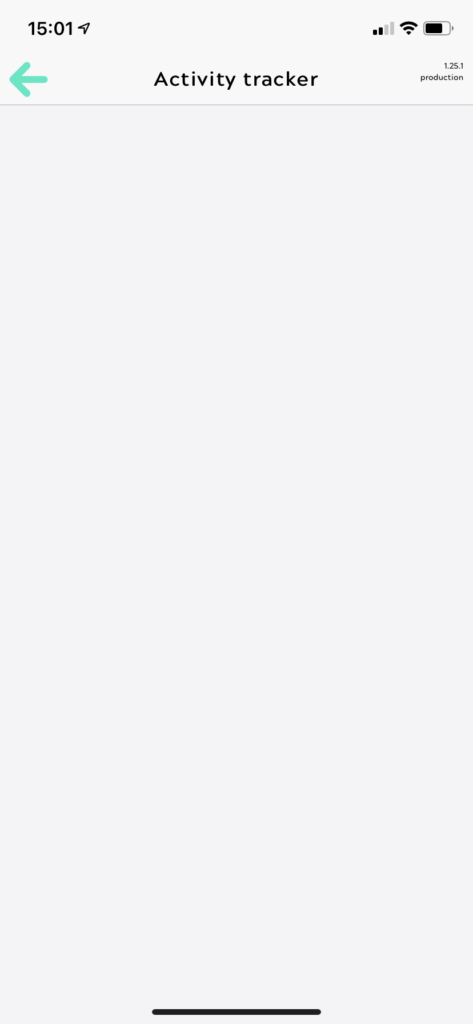
You will see a white screen for about 1 minute.
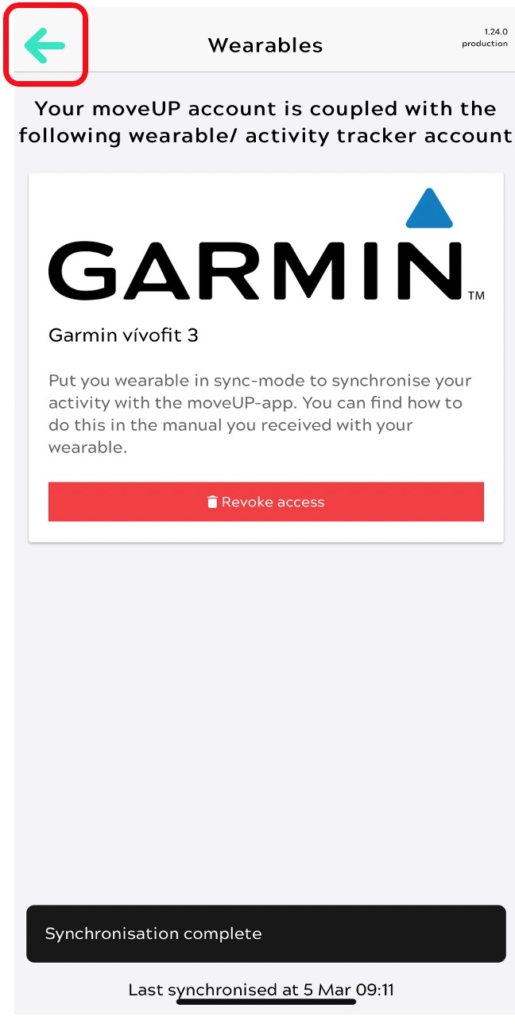
- The white screen will change automatically to the the screen on the right
- Click on the arrow to the left to get back to the home screen of the app.
Congratulations! You have successfully paired your activity tracker and moveUP app!