There are 3 main tabs in the app. You can switch between them by tapping the respective symbols at the bottom of your screen.
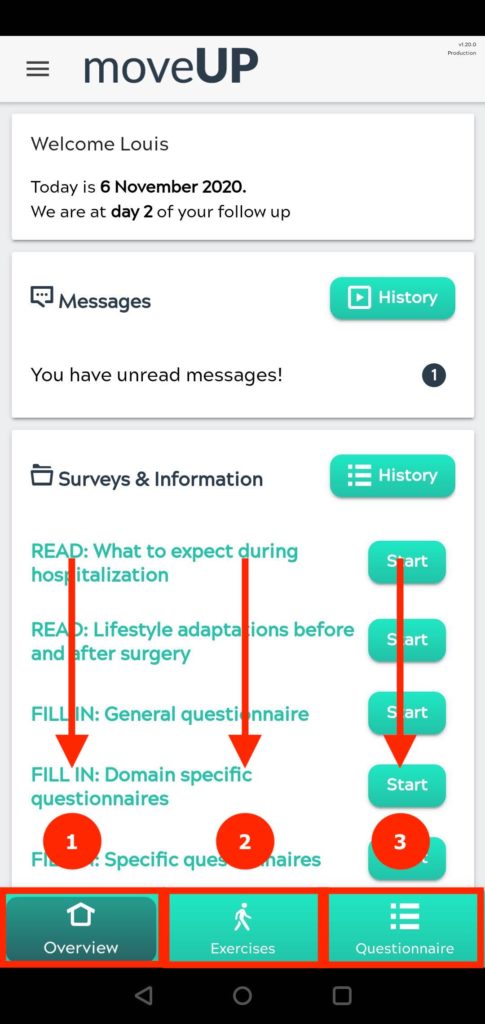
- overview
- Exercises
- Questionnaire
Tab 1: Overview
When you open the moveUP app you will automatically be taken to the overview tap. This tab has 4 sections:
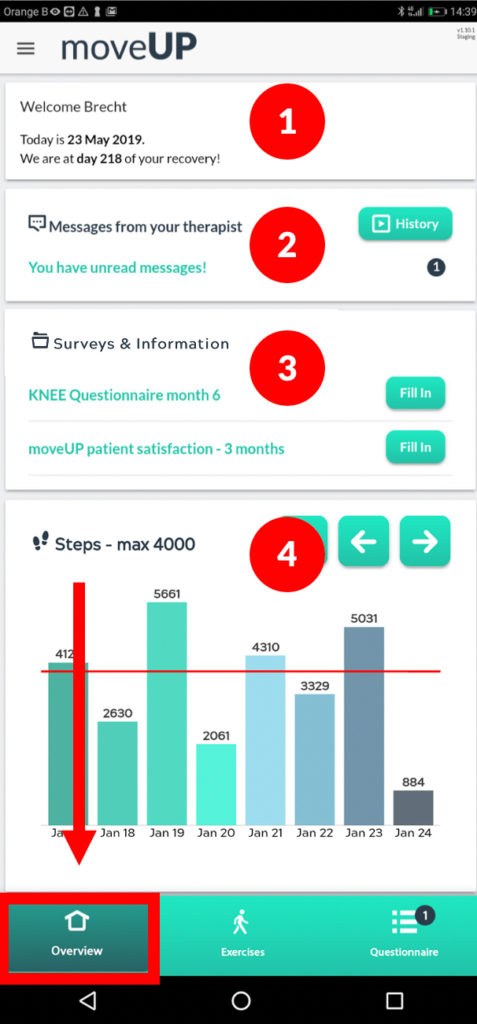
- Welcome message
- Messages — here you can communicate with your health provider
- Survey & Information — here you can find your questionnaires that still need answering. Also, your educational information modules will appear here.
- Graphs— here you can see two graphs. One with the steps you did over the past week. The other one is an overview of your weight loss over the past weeks
Tab 2: Exercises
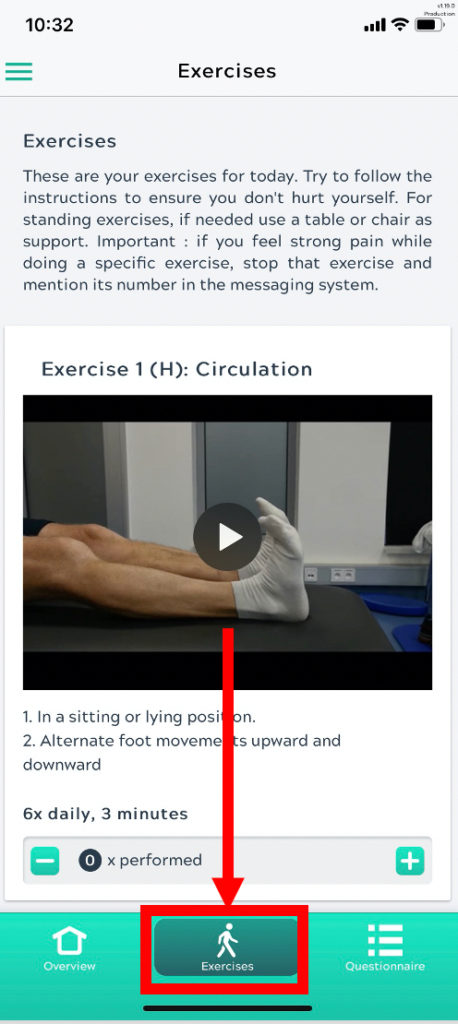
In the second tab “Exercises” you can find your daily exercises.
Tab 3: Questionnaire
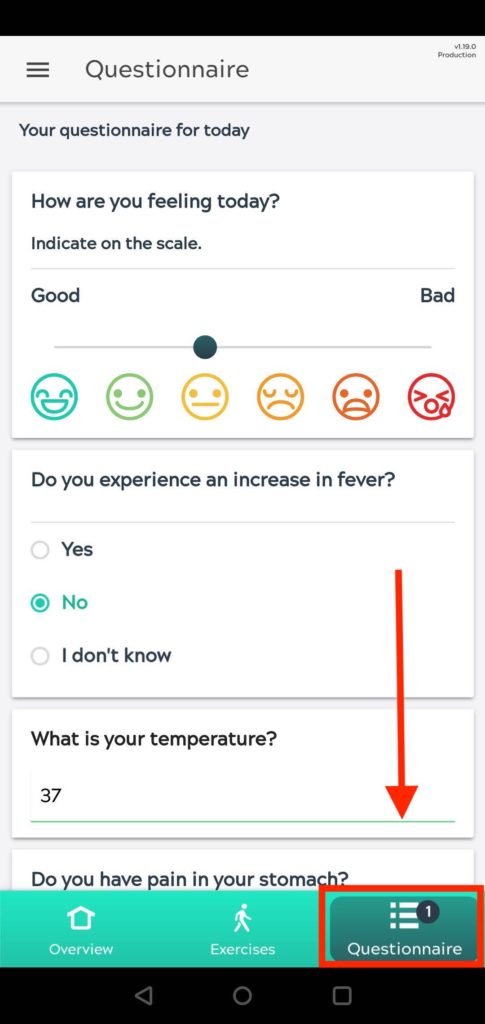
In the 3rd tab “Questionnaire” there will appear a daily questionnaire after 4pm each day. This should be filled out every day.
Menu
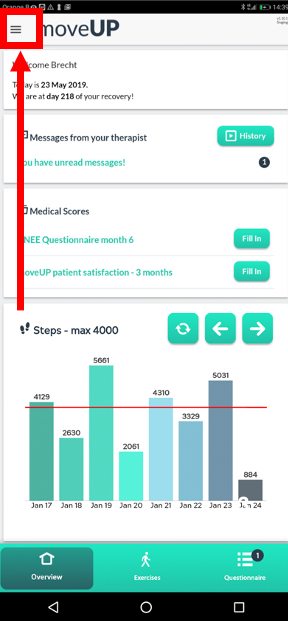
At the top left of the moveUP you will find the menu.
When you click on this icon the menu appears.
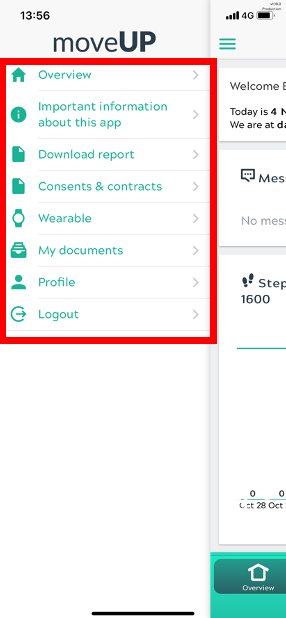
This menu contains important sections that are not directly related to your rehabilitation.
- Overview: Exits the menu and returns to the overview screen
- Important information about this app: some info and warnings on the app
- Download report: This link is not working at the moment. Work in progress!
- Consents & contracts: Here you can read the general terms and conditions and privacy statement.
- Wearable: Here you can link your smart bracelet to the moveUP App or see which application is linked.
- Profile: your name and national registration number
- Log out: Here you can log out of your account and return to the registration and registration page.